
- RSVP Yes/No: The RSVP default is set to “Yes”, but you have the option to decide if you want people to RSVP for your event or not.
-
Choosing “Yes” gives you quite a bit of functionality for the managing of an event.
-
When someone registers, the event will automatically be put on their Outlook calendar and update if you edit any information about the event. (Note: this does not happen if they simply import the event off of serial or club calendars without RSVP’ing).
- It allows you to see who has registered, as well as contact those who have.
- RSVP Pop Up Window: Use this to change the following:
- Name of the item people RSVP to or are buying (ex. dry ticket, large shirt, etc.).
- Price
- Quantity
- End Sales Date
- End Sales Time
- Minimum Per Order
- Maximum Per Order
- Description
- Access Button: Specify who is permitted to RSVP for an event/buy an item. The options are the same as presented in box 6 above.
- Add a New Registration Option Button: Add a new level or item people can RSVP for/Purchase. For example, if you are selling shirts or event tickets of different prices.
- Open/Close Registration: Close your event manually or set an Open/Close date for your registration/sale.
- Change Name of What People Register For: Change the name of the item as it appears on the Officer view of the events list. Number 2 above will change the name of each item listed on the event’s registration page.
- Reminder: Use this to send an automatic reminder to registrants. You can customize the message sent and select how many days before the reminder email is sent.
- RSVP Personalized Email Confirmation: Change and personalize the RSVP confirmation email sent out to registrants of an event.
- Feedback Request: You may choose to have an automatic feedback request email sent out to those that registered for an event.
- Display the List of Attendees To: Choose who should be able to see others who have RSVP’d to an event. The default is set to “Logged-on Users Only”.
 Data saved.
Data saved.

