
- Time Slot Reservation: This option is great for recruiting events, meetings, interviews, etc. Click on the “Create a New Time Slot” button and fill out the information for each time slot you wish to create.
- Make sure to click “Yes” next to “Active” in the option to make it live for registration before saving.
- File/Photo Uploads: Allow registrants to upload documents or photos before (resumes, etc.) or after (event photos, etc.) an event.
-
Speaker/Bios: This allows you to record speaker information for your event.
-
Redirect URL after Registration: After someone registers for your event, you can have them automatically re-directed to a web address you put here.
-
Customize Profile Fields: Use this to choose more data fields to collect information about people who register for an event.
-
Add Questions: Add up to 20 questions for registrants to answer. There is a multiple answers option as well as the ability to make certain questions mandatory.
-
Co-Host Event: Check the box next to a club, or clubs you are co-hosting an event with. It will automatically show these clubs names on the event.
-
Note that only the originating group can make changes to the event info.
Then Click one of the two options below to finalize your event:

- The Save as Draft Option allows you to save the event, but not post it to the calendar. You can come back and edit it later in the "Drafts" section of the "Events" tab

 Data saved.
Data saved.

