Web Pages

- Create New Menu Item: Type in the name of a Menu Item that you wish to create and hit the "Add" botton.
- Create New Web Page: Type in the name of a Web Page you wish to create. Web Pages can be grouped under a Menu Item and can be displayed as a drop down menu (under Widgets) and as a side bar menu. The side bar menu is created automatically,but can be hidden by checking the "hide side bar" box.
- Top Bar:
- Edit/Preview buttons can be clicked for each web page.
- Order in Menu will order the Menu Items and Web Pages along the top navigation bar of your website.
- You can add Web Pages under a specific Menu Item and order them using the "Order in Sub Menu" option.
- Check the box to publish, or uncheck to unpublish a particular web page from your site. Unpublished pages will stay in the officer's view of the web pages menu, but will not be published.
- Select your website's main home page.
- Change who is able to access a particular web page. Please see the Policies and Procedures if you are unsure which pages are required to be given "group member" access only.
- You can hide the sidebar or put it on the right side of the website. The group calendar is listed here automatically, but you can add anything you want in the sidebar in the "Options" area.
- Edit:Click here to edit the webpage.
- Access: Click here to change the access rights to a webpage (for example, members only).
- Preview: Click here to preview the webpage.
 Data saved.
Data saved.

