Embedding a Google Map on your Webpage

1. Go to http://maps.google.com.
2. In the white text box at the top, type the address that you want to show on the map.
3. Once the map appears, click the link icon near the top left of the map.
4. Copy the HTML code shown beneath the "Paste HTML to embed in web page" heading.
Note: You can customize the size of your map by clicking the "Customize and preview embedded map" option.
5. In KelloggGroups, go to the web page you want to add the map to.
6. Open the Page Editor, and click on the "Edit HTML Source" icon.
7. Paste the HTML code from Step 4 into the HTML Source Editor window, then click Update.
The Google Map should appear once you Save & Preview the page.
 Data saved.
Data saved.

