Embedding a YouTube Video on your Webpage

1. Go to http://www.youtube.com and find the video you want to embed on your webpage.
2. Right-click on the YouTube video, and choose "Copy embed html" from the popup menu.
Note: You won't actually see the HTML code until you paste it in Step 5.
3. In KelloggGroups, go to the webpage you want to add the video to.
4. Open the Page Editor, and click on the "Edit HTML Source" icon in the Content menu bar.

5. Paste the HTML code from Step 2 into the HTML Source Editor window, then click Update.
Note: The pasted HTML code should look like this:
If you do not see
The YouTube video should appear once you Save & Preview the page.
This and other Kellogg videos can be found at youtube.com/kelloggschool
 Data saved.
Data saved.

